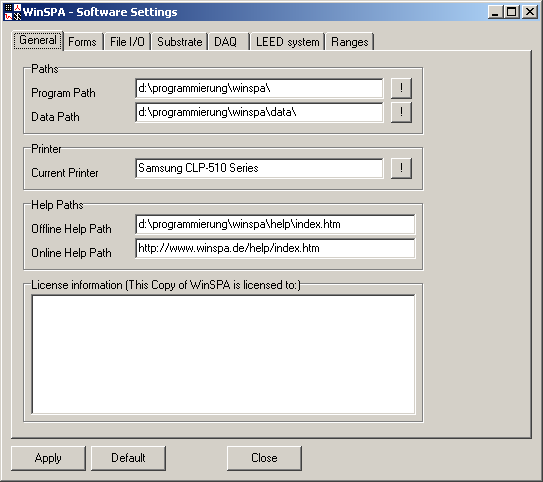
[ Software Settings | Rate meter | Voltage meters | k-space calibration | R-space calibration | Stop Watch | Logfile || Main Help Index ]
[ General | Forms | File I/O | Substrate | DAQ | LEED | Ranges ]
In the Software Settings window, you can customize several global program settings such as colours, paths and specific parameters of your LEED system and data acquisition hardware. For all tabs there are the "Apply" and "Default" buttons either for applying the settings in the currently opened tab or for loading the default settings.
The general software settings tabs contains some global settings of WinSPA that are not related to SPA-LEED at all. You can (should!) set the installation and data paths and your standard printer. A change of the colour scheme of the scan data displays is optional, but may be necessary depending on your colour scheme (Microsoft XP Luna, Microsoft Vista Aero).
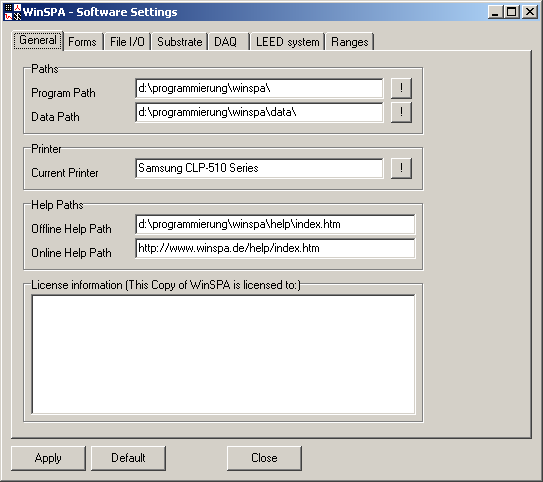
| GUI Element | Meaning and Usage |
|---|---|
| Program Path | Path of the WinSPA installation; config.dat, netcdf.dll and SpaDAQ.dll are expected here. |
| Data Path | Default path for all file save/load operations and the logfiles. |
| Current Printer | The printer for all printouts. |
| Offline Help Path | The path of the WinSPA offline help files on you computer system. |
| Online Help Path | The path of the WinSPA online help files on the world wide web. |
| License information | Details on the individual WinSPA license. |
Note: The log file is written into the folder specified by the data path. Earlier releases of WinSPA (including V1.0) used the program path for the logfile.
In the "Forms" tab you can customize several details of the visual appearance of WinSPA's graphical user interface.
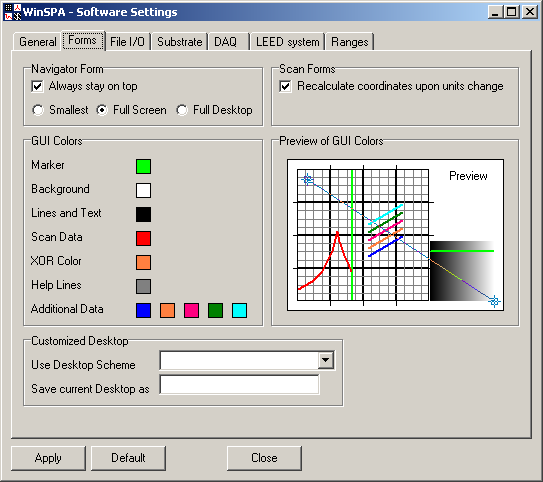
| GUI Element | Meaning and Usage |
|---|---|
| Navigator form always stay on top | Select, whether the navigator form should be on top of all other forms. |
| Navigator form width | Select, whether the Navigator form should either be as small as possible, or to have the width of the screen or desktop. |
| Recalculate coordinates upon units change | Select, whether the entered k-space coordinates in each scan form should be recalculated if you change the k-space units. |
| Use this Desktop Scheme | Load a WinSPA desktop configuration (all window positions and sizes) from disk. |
| Save current Desktop as | Save a WinSPA desktop configuration (all window positions and sizes) to disk. |
| Marker Colour | Colour of all markers, such as for the active scan line. |
| Background Colour | Colour of the background area of data displays. |
| Lines and Text Colour | Colour of lines and text in data displays. |
| Scan Data Colour | Colour of scan data in 1D displays. |
| XOR Colour | Colour for XOR plotting of graphic tools etc. |
| Help Lines Colour | Colour of small help lines, e.g., for intemediate ticks in 1D plots. |
| Additional Data Colours | Colours of additional data curves, e.g., in spot tracker or image shift form. |
| Colour Scheme Preview | Small preview of your choice of colours. The colour table is by default the grayscale. |
In the "File I/O" tab you find the settings for data import and export.
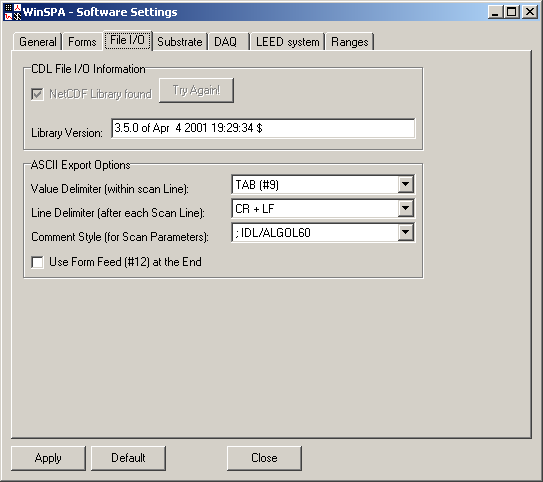
| GUI Element | Meaning and Usage |
|---|---|
| NetCDF library found | This checkbox is activated if WinSPA was successful in loading the netcdf.dll library. |
| Try again! | Click here to let WinSPA search again for the NetCDF library.
You could place the netcdf.dll file in the WiNSPA directory. |
| Library Version | Here the version of your netcdf.dll library is displayed.
Note: WinSPA was developed and tested with V 3.5.0 (4th April 2001). |
| ASCII Export: Value Delimiter | Character that separates the individual data points. The scan data itself are stored as character separated values (CSV), sometimes incorrectly referred to as comma separated values. All scientific data analysis software packages can import this type of ASCII file, including all modern spreadsheet applications. |
| ASCII Export: Line Delimiter | Character that separates lines in 2D/SEM/RSM data. |
| ASCII Export: Comment style | Choose, how the metadata of your scan are stored in the ASCII file. All metadata are stored as comments. You can choose between the most common comment styles of several programming languages of the last decades. Use a comment style which is does not irritate the program you want to import the scan data into. |
| ASCII Export: Use Form Feed | A "form feed" command can optionally be put at the end of the ASCII export file. May be helpful for direct text printer compatibility, but for 99.9% of the data I/O you will probably not see any effect of this setting. |
WinSPA uses the free data format NetCDF (network Common Data Format). NetCDF is a machine-independent format for representing scientific data. This format is widely used in the scientific community. NetCDF files can be handled by numerous software products such has IDL (native) and Matlab (requires a toolbox). C, Fortran, Java, etc. libraries are also available to read/write netcdf data files.
In particular, NetCDF data is
All information on how to deal with netcdf format can be retrieved at Unidata. Free NetCDF browsers for viewing data are also available (NCbrowse and Panoply).
Note: In the NetCDF tab you can see whether the dynamic link library (DLL) for NetCDF file access has been found or not. You should check this after the installation of WinSPA. If the DLL has not been located by WinSPA, re-check the presence of the netcdf.dll and click on the try again button.
In the Substrate Settings tab you can change the parameters describing the surface of your current sample. This is necessary for the internal calculation of reciprocal space units.
In the "substrate" tab you can enter the name, step height and lattice constant of the sample you are using. These values are used if you choose %BZ as kpar units and/or the scattering phase S as kperp units.

| GUI Element | Meaning and Usage |
|---|---|
| From Presets / User Defined (substrate) | Choose either from preset list or directly enter substrate parameters. |
| Preset substrates dropdown list | List of predefined substrates you can choose from. |
| Name of Surface | Name of substrate, for identification in list only. |
| Step Height | Step height of substrate, needed for scattering phase calculation. |
| Lattice Constant | Lattice constant of substrate, needed for %BZ calculation. |
Note: Each time you use a user defined substrate, it will be automatically
added to the presets list (for WinSPA V1.06 and higher).
If you frequently use other samples than the predefined ones,
you may also add them to the samples list in WinSPA's config file with the standard
Windows text editor.
Note: If you use a sample which has neither quadratic nor hexagonal surface symmetry then %BZ are not an appropriate kpar unit, since the kx and ky are then different. Use either the deflection voltages or inverse Anstroms for those samples.
In the DAQ tab in the Software Settings window you can define the basic settings of your SPA-LEED system. The values of deflection and emitter high voltage amplifier gains have to be correct for proper operation of WinSPA with your hardware.
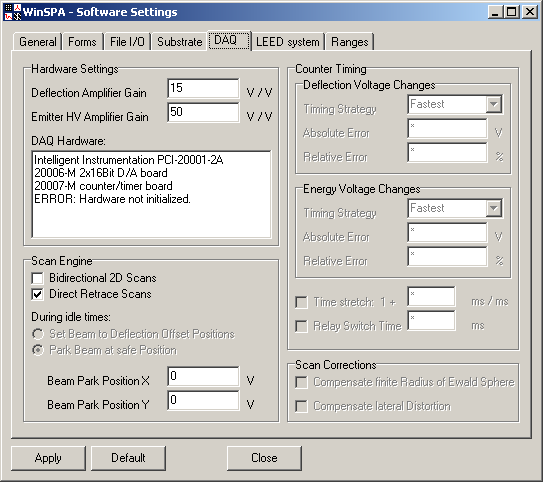
| GUI Element | Meaning and Usage |
|---|---|
| Deflection Amplifier Gain | Voltage gain of your deflection amplifiers. |
| Emitter HV Amplifier Gain | Voltage gain of your emitter high voltage amplifier. |
| DAQ Hardware | Your currently used DAQ hardware. This is for your information only. |
| Bidirectional 2D Scans | In a Bidirectional 2D Scan, the scans lines are alternately scanned
from the left to the right and from the right to the left.
This avoids large deflection voltage steps during a scan. |
| Direct Retrace Scans | In a Direct Retrace Scan, after finishing a scan line
the deflection voltages of the first point of the scan line are set.
This allows the deflection voltages to settle while the display is updated etc. |
| Set Beam to Deflection Offset Positions | If no scan is active then the deflection voltages are set to the
values defined in the "manual offset" form. Use this setting if and only if
you want to visually align your system.
...not yet implemented. |
| Park Beam at safe Position | If no scan is active then the deflection voltages are set to the values specified as "beam park position"
in order to reduce the exposure of the channeltron to electrons. This is currently the preset
and only available setting.
Please note that a (00) spot on a well ordered surface could lead to count rates of about 2*106 cps, resulting in channeltron lifetimes of only a few hours (lunch break, night). |
| Beam X,Y Park Position | Deflection voltage outputs during idle times. Select a k-space position with low electron intensity. |
| Timing strategy upon deflection voltage changes | ...not yet implemented. |
| Allowed absolute error upon deflection voltage changes | ...not yet implemented. |
| Allowed relative error upon deflection voltage changes | ...not yet implemented. |
| Timing strategy upon energy voltage changes | ...not yet implemented. |
| Allowed absolute error upon energy voltage changes | ...not yet implemented. |
| Allowed relative error upon energy voltage changes | ...not yet implemented. |
| Use time stretch | ...not yet implemented. |
| Time strech value input | ...not yet implemented. |
Note: The timing strategy of the counter can heavily influence your measured results.
Please make sure you are aware of the following aspects before you change settings of the
timing strategy.
The high voltages for deflection and acceleration do not change ideally synchronous
to the respective software commands. After a dead time due to software execution times,
hardware driver communication and loading of the values to the D/A converters,
the high voltages will show an exponential creep from last stable value
to the newly set one, see below.
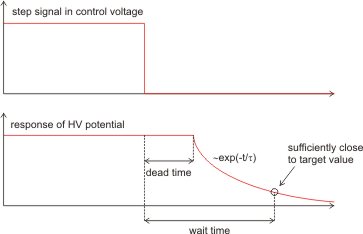
On modern PC systems the dead time are negligible in comparison to counter gate time of 0.1ms and above.
The time constants of the high voltages may, however, be significant and are therefore taken into account
via the "counter timing" settings.
The finite speed of the high voltages is inherent, since HV amplifiers
are usually designed to have a high output impedance (safety and power considerations) and the cables and deflection
plates are electrically a capacitance. Together, output impedance and load capacitance, they form a
first order low-pass circuit (RC filter).
The deflection voltage may not have to drive a "large" capacitance of deflection plates, but usually several
control voltages inside an electron gun are coupled via high value resistors (anode, lens, acceleration potential)
in order to derive the needed voltages from only one reference voltage. The effect is comparable to
the one described for the deflection voltages.
For the sake of stable and low noise high voltages
additional low pass filter elements may have been added by the designer of your SPA-LEED system.
As a rule of thumb, the deflection voltages of an Omicron SPA-LEED are very fast, the old Leybold systems
suffer under much slower low-pass-filtered deflection voltage amplifiers. The electron energy
settling is comparably slow in both systems.
The time constants for the exponential creep is entered in the LEED system tab, since they are
typical for the used hardware. The way how to deal with finite HV voltage speeds is defined
in the DAQ tab. Please keep this in mind.
Since reaching the exact high voltages level would take infinitely long, the idea is to
define an "acceptable" deviation between set deflection or acceleration voltage and the
"as is" value which is internally calculated from time constant and delay time.
"Acceptable" means of course always a compromise between speed and precision.
The timing strategies basically involve to
Note: Depending on your SPA-LEED hardware, the chosen scan type (bidirectional, direct retrace) could lead to artefacts
in your acquired data. Please make sure you are fully aware of the meaning of these settings before you change them.
The finite response times of the deflection voltages as described above
are the reason for the two scan types you can choose from. Both are meant for reducing
artfacts caused by the finite seed of the high voltages even without delay times.
In a bidirectional scan (valid for 2D, RSM, SEM) neighboring lines are scanned in alternating
directions. This minimizes the voltage differences between the last point of one scan lines
and the first point of the next one and therefore reduces the absolute error of the deflection
voltages at the beginning of each scan line. The drawback, however, is that the small relative
deflection voltage errors may now become visible since the errors in adjacent lines
have opposite signs: Comb-like distortions of diffraction spots may appear for small gate times
and slow deflection amplifiers.
A direct-retrace scan (also valid for 2D, RSM, SEM) the idea is implemented to use
the scan idle times for letting the deflection voltages settle: The first points of adjacent scan
lines correspond to a very similar pair of x/y-deflection voltage values. Therefore the deflection
voltages are set to the values of the first scan point after a scan line is finished. The time
for displaying the scan data on the graphical user interface is then "used" for the settlement
of the deflection voltages. No specific artefacts are caused from this setting, it is therefore
the standard preset.
The "usual" scan mode of the SPA-LEED as implemented in older software packages, where each scan line
is finished, the data are displayed and then the next scan line is started, could cause
artefacts especially at small counter gate times and slow deflection amplifiers:
It may occur that the counting at the first point of the next scan line is already started
while the deflection voltages are still somewhere between last point of old scan line and first
point of new one. This leads to fake intensity at the first one or few scan pixels of each scan line,
since the counter acquires intensity during the creep of the deflection voltages.
The image below shows schematically the behavior of the different scan types.
The combinaton of direct retrace and bidirectional is allowed but does not make
sense: The first scan type is based on the idea of using idle times for large scan voltage changes
while the second one minimizes the scan voltage changes. The combination of both simply combines
the artefacts of both without any benefit. Therefore a warning is displayed in case you activate
both check boxes in the DAQ settings tab.
Hint: Take a 2D scan with a small gate time (1 ms or less) with the "bidirectional scan" setting active, and observe
the inter-digital-like shifts of the scan lines. If these shifts are small, you may use the "birectional scan" setting and not delay
timing (see next tab) for fastest possible scans. If the shifts are large, you should introduce delays to allows for high voltage settling.
Note: The beam park position is used to protect your channeltron during idle times, since the latter's lifetime at the
approx. 106 counts per second from a specular spot is limited to only a few hours.
Check always that your park position setting does not accidentally coincide with a diffraction spot position.
In the LEED system tab you can set several (hardware) parameters of your SPA-LEED system, including geometry and beam deflection values.
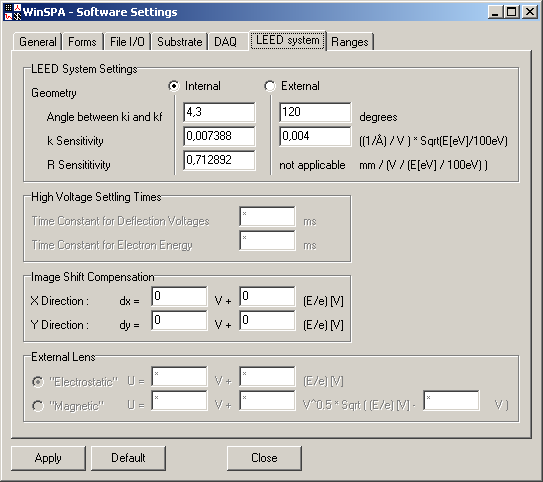
| GUI Element | Meaning and Usage |
|---|---|
| Internal / External geometry | Select whether you are using the internal or external geometry as described in the "hardware" section. |
| Internal angle between ki and kf | Angle between incoming and reflection electron beam in internal geometry. Can be calculated from the distances sample-detector and gun-detector. |
| External angle between ki and kf | Angle between incoming and reflection electron beam in external geometry. Can be calculated from the three distances detector-sample, sample-external gun, external gun-detector. |
| k Sensitivity | Deflection of beam in diffraction mode, normalized to electron energy. |
| R Sensitivity | Deflection of beam in real-space mode, normalized to electron energy. |
| Time constant for deflection voltages settling | Ideally measured with a HV probe and and oscilloscope. |
| Time constant for electron energy voltages settling | Ideally measured with a HV probe and and oscilloscope. |
| Image shift compensation parameters for x direction | A compensation voltage according to this formula is added to the ideal-case x deflection voltage. |
| Image shift compensation parameters for y direction | A compensation voltage according to this formula is added to the ideal-case y deflection voltage. |
| External lens type (electrostatic/magnetic) | Select which type of auxiliary voltage output versus electron eergy you need, linear or square root. These two types correspond to the control of an electrostatic or a magnetic electron lens, but the voltage can also be used for other purposes. |
| Electrostatic lens control parameters | The linear function of an electrostatic lens versus energy is described by two parameters. |
| Magnetic lens control parameters | The square-root function of a magnetic lens versus energy is described by three parameters. |
Note: Some scan types, especially the RSM scan, rely on a "perfect" alignment of the sample.
This means that the (00) spot is centered in the diffraction images solely mechanically,
the sample is placed in the specified distance in front of the instrument,
and no electromagnetic fields are present.
This ideal case is hard to achieve. Especially, a perfect mechanical alignment requires
to angles of rotation of the sample holder (rotation and tilt) as well as a time-consuming
iterative alignment if the sample holder does to rotate
around the point of incidence of the electron beam onto the sample surface.
Therefore WinSPA allows a correction of angular misalignments, which cause
a linear image shift upon changes of the electron energy.
Note: If you are using an Omicron third-generation SPA-LEED with a sample distance of 15 mm, then the preset settings are correct. In other cases, please take the necessary time for measuring and calculating (angles) as well as calibrating (sensitivities). Refer to the section "standard operating procedures" for further details.
Note: The R space sensitivity may be dramatically different depending on how you realized the SEM-like mode of operation: You may either change the polarity of one of the two octopole deflectors in your instrument or simply ground one of them, preferably of course the one at the sample end of the instrument, not the one at the emitter/channeltron end.
In the "Ranges" tab you can modify the allowed input value ranges.
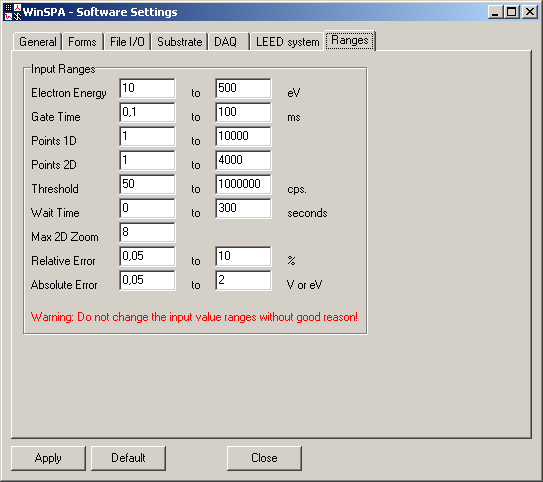
The values of many graphical user interface input elements of WinSPA are checked to be within a defined range of allowed values. Even though this patronizes the user, severe problems can be avoided this way, such as
There may be, however, situations where the user does not want the software to try to be more intelligent than the user. For example, you may want to make a 2D scan with 10,000 by 100 pixels, knowing that this costs less memory than the default 4000 by 4000 pixels. Or you might want to view a 100 by 100 pixels 2D scan in 20 times magnification, knowing that this would not be a good idea for a 4000 by 4000 pixels 2D scan since the internal graphics memory might not be sufficient.
In those cases only you might change the range settings of WinSPA. Please think twice why the preset ranges are not sufficient for your application and whether any problems could be caused by exceeding the predefined ranges. Also, please set the default values immediately after you have finished the scans for which you needed the extended settings.
Note: Since the standard settings are considered to be correct for all "normal" applications of SPA-LEED, your changed settings are not saved in the config.dat file - they are only valid until closing WinSPA.
| GUI Element | Meaning and Usage |
|---|---|
| Electron Energy Min. / Max. | Minimum/maximum allowed values for the electron energy. |
| Gate Time Min. / Max. | Minimum/maximum allowed values for the counter gate time. |
| Points 1D Min. / Max. | Minimum/maximum number of scan points in 1D scans. |
| Points 2D Min. / Max. | Minimum/maximum number of scan points in each direction in 2D scans. |
| Threshold Min. / Max. | Minimum/maximum value of threshold intensity in spot tracker for point scans. |
| Wait Time Min. / Max. | Minimum/maximum value of wait time between repetetive scans. |
| Max. 2D Zoom | Maximum image zoom for all 2D scans (2D, SEM, RSM). |
| Relative Error Min. / Max. | Minimum/maximum value for relative errors in DAQ timing.
Note: Not yet implemented. |
| Absolute Error Min. / Max. | Minimum/maximum value for absolute errors in DAQ timing.
Note: Not yet implemented. |
For adjustment purposes and for a correct RSM scan alignment you can set offsets on the deflection voltage in the x- and y-directions. During "normal" operation the offsets should be set to zero, since a good mechanical alignment of your sample is independent of the electron energy and therefore better than electrical shifts.
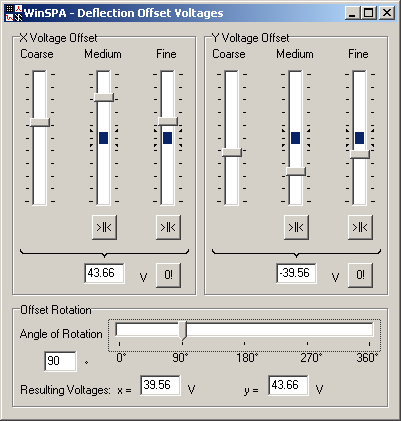
| GUI Element | Meaning and Usage |
|---|---|
| x voltage offset coarse/medium/fine | Three sliders with different ranges for changing the X offset voltage. |
| >||< ("Center") x voltage Offsets (medium/fine) | If the medium or fine slider of the X offset voltage is at one end of the range, you can transfer most of its value to the next coarser slider. |
| x voltage | Display of the X offset voltage. |
| 0! (Set x voltage to zero) | Click here to center all sliders and thereby reset the X offset voltage to zero. |
| y voltage offset coarse/medium/fine | Three sliders with different ranges for changing the Y offset voltage. |
| >||< ("Center") y voltage offsets (medium/fine) | If the medium or fine slider of the Y offset voltage is at one end of the range, you can transfer most of its value to the next coarser slider. |
| y voltage | Display of the Y offset voltage. |
| 0! (Set y voltage to zero) | Click here to center all sliders and thereby reset the Y offset voltage to zero. |
| Angle of Rotation (slider and value display) | With this slider you can comfortably define an angle of rotation between x/y coordinate system of deflection of manually set deflection voltages and the two x/y axes of your instrument. |
| Resulting x and y voltage | The two manual deflection voltages which are added to any deflection voltage output value. In case of no offset rotation, these values are the same as above.s |
In some situations, you may want to set the electron energy manually and directly , for example to find an out-of-phase condition, mainly when you are looking at the phosphor screen of your SPA-LEED. In case the SPA-LEED supply is too far away to reach the energy control while looking at the phosphor screen, "manual energy" allows you to use mouse and keyboard (extension cables may be useful) to change the electron energy quickly and observe the effect immediately.
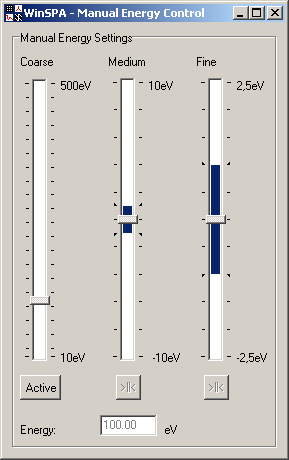
| GUI Element | Meaning and Usage |
|---|---|
| Manual Energy Coarse/Medium/Fine | Three sliders with different ranges for changing the electron energy manually. |
| >||< ("Center") energy voltages (medium/fine) | If the medium or fine slider of the energy voltage is at one end of the range, you can transfer most of its value to the next coarser slider. |
| Active | Click here to activate the manual energy setting. Consider the "note" below. |
Note: WinSPA crashes if the manual energy setting is used in parallel to the execution of any scan. This is caused by the way the energy setting and scan execution are handled internally. This may be changed sometime in the future, but in fact there is really no good reason for tinkering with the electron energy during scanning!
In the ratemeter and the voltage meters windows you can find some display elements for
checking and controlling the I/O data of WinSPA, such as
count rate, deflection voltages, electron energy and more.
All those values are displayed via a callback function from the SpaDAQ.dll.
That means that they come from a very deep abstraction layer of the software.
You can therefore be pretty sure that these values are correct
(depending on the voltage gain of your deflection and emitter
high voltage amplifier).
The drawback of this callback approach is a greatly reduced system performance
(bidirectional communication with data acquisition library)
and lots of problems with a thread-safe and lock-proof access of the
Delphi VCL (visual control library).
In order to avoid those problems, the meters are now designed (from WinSPA V1.05 on)
to work asynchronously from the value changes. This means, the meters are udated
a little bit more often than 10 times per second with the latest values.
As known from any time discretized system, this can lead to sampling
artefacts (moire, beats).

| GUI Element | Meaning and Usage |
|---|---|
| Rate Meter Display | In this display field a bargraph display of the current count rate is visualized, along with lines for peak hold and moving average (if active). |
| Linear / Logarithmic Scaling | Linear or logarithmic scaling of the ratemeter. |
| CPS Max. | Upper limit of the ratemeter display range. |
| Peak hold | Switch display of peak hold on or off. Peak hold value is displayed as thick line in "data color". |
| Peak hold time range | Duration for peak hold memory. |
| Moving Average | Switch display of moving average on or off. Moving average value is displayed as thick line in "marker color". |
| Moving Average speed | Time constant for moving average. |
The voltage meters allow you to monitor the output voltages of WinSPA.
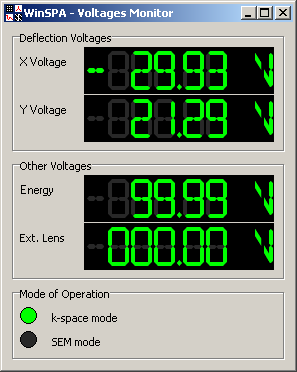
| GUI Element | Meaning and Usage |
|---|---|
| X Voltage | X deflection voltage Ux. |
| Y Voltage | Y deflection voltage Uy |
| Energy | Electron energy UE. |
| External lens | Output voltage of the auxiliary fourth analog output. |
| Mode of Operation (k-Space / SEM) | Status of logical output for controlling an optional external relay switch for deflection voltages. |
Note: The values are updated when and only when SpaDAQ.dll updates the output values. In order to minimize hardware access, the values are only written to the hardware if and only if a value has changed. You might therefore see E=000.00eV quite some time after switching on the "show voltages", even though the electron energy is not 0 eV. This value is only updated after current electron energy is changed the first time after switching on the display (the same holds for the deflection voltages).
The k-space calibration form is a tool that makes it very easy to perform a calibration of the reciprocal space of your SPA-LEED system.
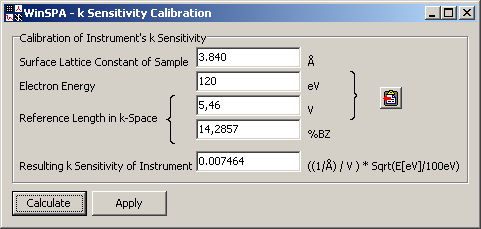
| GUI Element | Meaning and Usage |
|---|---|
| Surface lattice constant of sample | Surface lattice constant of sample. Use a well defined sample such as Si(111) for the calibration.s |
| Electron Energy | Electron energy used in calibration scan. |
| Reference Length in k-Space in V and %BZ | Length for calibration in calibration scan (via 1D tool in 2D scan). |
| Resulting k Sensitivity | k sensitivity as calculated from given values. |
| Calculate | Calculate the k sensitivity from given values. |
| Apply | Apply the calculated k sensitivity to the software settings form. |
Note: The k-space calibration is one of the standard operating procedures. Please refer to the respective section of this help.
The R-space calibration form is a tool that makes it very easy to perform a calibration of the real space of your SPA-LEED system.
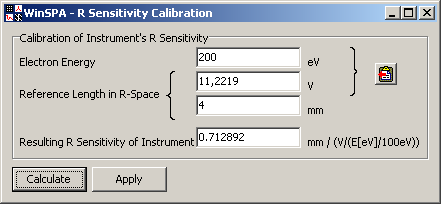
| GUI Element | Meaning and Usage |
|---|---|
| Electron Energy | Electron energy used in calibration scan. |
| Reference Length in R-Space in V and mm | Length for calibration in scan (via 1D tool in SEM scan) and real space. Use a known distance such as the sample width or length for calibration! |
| Resulting R Sensitivity | R sensitivity as calculated from given values. |
| Calculate | Calculate the R sensitivity from given values. |
| Apply | Apply the calculated R sensitivity to the software settings form. |
Note: The R-space calibration is one of the standard operating procedures. Please refer to the respective section of this help.
In the mage shift calculation form you can enter the position of a diffraction spot (the specular spot in most cases) at different electron energies. A linear function can then be fitted to the positions, and their parameters can be copied to the software settings form.
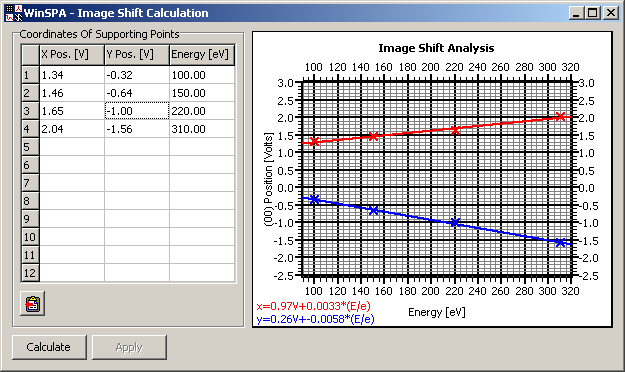
| GUI Element | Meaning and Usage |
|---|---|
| X and Y Pos.(ition) columns | Contain the x and y coordinates of the supporting points. |
| Energy column | Contains the electron energies of the supporting points. |
| Data display | Displays the data points and the fitted lines. |
| Calculate | Calculate the linear shift from given supporting points. |
| Apply | Apply the inverse of the calculated linear shift to the software settings. |
The stop watch is a small but very helpful tool for efficient measurements. It basically defines a local time in in-situ experiments for the start of the measurement, the beginning of the deposition etc..
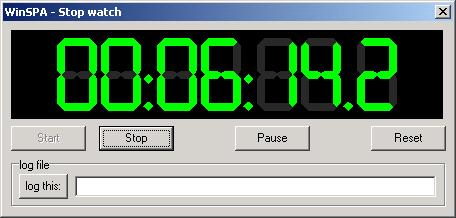
| GUI Element | Meaning and Usage |
|---|---|
| Time display | Display of the stopwatch timer's local time. |
| Start | Start the stopwatch timer. |
| Stop | Stop the stopwatch timer. |
| Pause | Pause the stopwatch timer. This may be used if you interrupted a deposition in between, but you should normally not need this function. |
| Reset | Reset the stopwatch timer. |
| log this: | Click here to write a comment text line into the log file, along with a precise time information.
Typical examples are: "Start of deposition", "Focus changed", "Emission reduced", "sample flashed" and so forth. |
| Log Text | Text line to be written into log file. |
Note: Not being meant as a replacement for a well-documented lab book, of course, the "log this:" allows you to store short text lines along with a precise time stamp into the text log file of WinSPA. The text information is usually something like "evaporator shutter opened", "sample temp. raised to 500K" or "refocused".
WinSPA saves all scan events (start/stop of scans), stopwatch actions and text comments ("log this:") into the log file. This file can therefore be a valuable help for your data analysis, since even complex measurements can be sorted and analyzed afterwards.
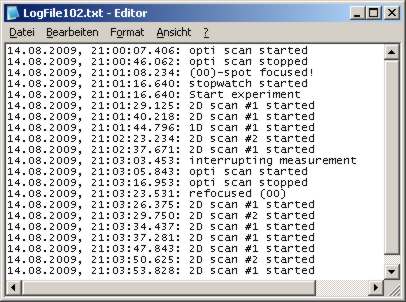
The start times of the scans are also written into each scan file, as well as the local stopwatch time. This information is therefore redundantly saved. Your comments and all start/stop information of scans you do not save to disc are only written into the logfile.