II - The basic scan modes
SPA-LEED in general is - quite similar to scanning electron microscopy (SEM) - a
scanning method, in contrast to parallel detecting methods such as low energy electron microscopy (LEEM),
photo-electron emission microscopy (PEEM), four grid LEED etc.
Essentially all data acquisition with SPA-LEED thus involves to set the electron energy and the deflection voltages
to certain values and then count the arriving electrons at the detector for a defined period of time.
Usually one or more of the control voltages are scanned, i.e., varied in small steps within a given range
of boundary values. Depending of the voltages that are varied and how the recorded counts are graphically displayed,
several different scan modes can be distinguished.
WinSPA offers four basic scan modes:
- 1D scans,
- 2D scans,
- intensity logging of diffraction spots versus time, and
- reciprocal space maps.
The two-dimensional scan in reciprocal space ("2D")
The 2D scan mode is the most intuitive one for new SPA-LEED users, since it shows an
in-plane (k||) section of the reciprocal space similar to
an optical LEED system.
High resolution false color images of SPA-LEED 2D scans
may look very impressive due to absence of gun shadows and Moiré as well as their high dynamic range.
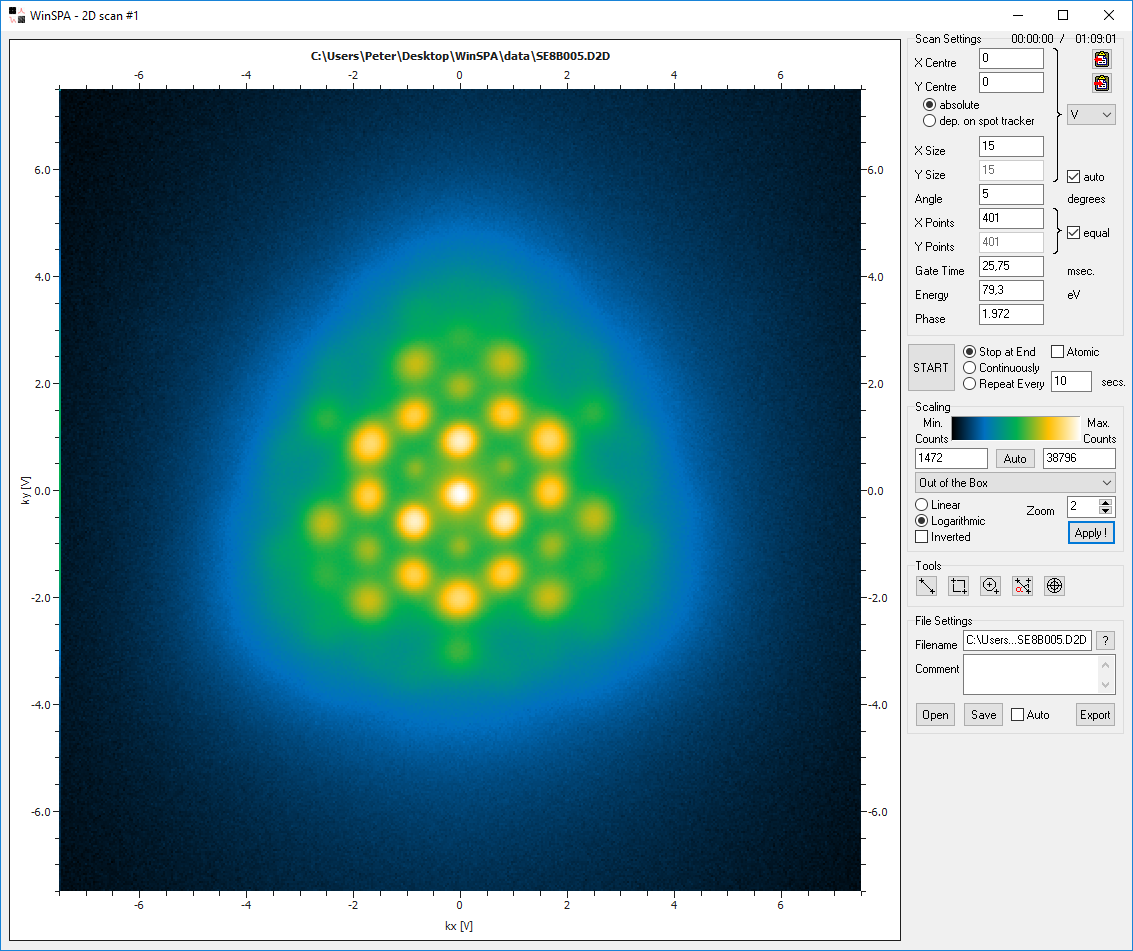
It should be noted, however, that for a simple determination of periodicities on the preset sample surface an optical LEED has two major advantages: It is faster due to the parallel detection of the scattered electrons and the reciprocal space is "flat" on larger scales. The major advantage of SPA-LEED to measure a highly resolved intensity profile of a diffraction spot remains largely unused in usual 2D scans.
a) The 2D scan settings group box ("scan settings")
In the 2D Scan Settings group box you can enter the parameters how to execute the 2D scan.

| GUI element | Meaning and Usage |
|---|---|
| X Centre, Y Centre | (kx,ky)-coordinates of the centre of the scan area |
| absolute / dep.(ending) on spot tracker | Set whether the coordinates are given relative to the spot tracker or as absolute values. |
| X Size, Y Size | kx and ky size of the 2D scan. |
| (Y size) auto | Set this switch to define the ky size according to kx size and the number of points in kx,ky-direction. |
| K space units | Reciprocal space units for all kx,ky-coordinates. |
| Angle | Angle of anti-clockwise rotation of the scan around its center. |
| X Points, Y Points | Number of pixels in kx/ky-direction. |
| (X Points) equal (Y Points) | Set this switch to force both directions to be scanned with the same number of points. |
| Gate Time | Counter gate time in milliseconds. Typical values are between 0.5 ms and 20 ms. |
| Energy | Energy of the electrons (additional D/A converter board required). |
| Phase | Scattering phase, derived from electron energy and surface step height (see "software settings"). |
b) The 2D data analysis Tools group box ("Tools")
The data analysis tools help you to select 0D, 1D or 2D scan areas, copy and paste the scan coordinates to other windows etc. . In short, they help you to navigate through the reciprocal space.
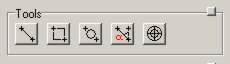
| Tool name | Usage |
|---|---|
| Line tool | Draw a line inside a 2D scan. A pseudo-line scan I(k) (calculated from the 2D data) is then shown. You can set this line as a 1D scan. |
| Rec tool | Draw a rectangle inside a 2D scan. You can set this as the new scan area. |
| Ellipse tool | Draw an ellipse inside a 2D scan. The center of intensity is displayed. This is helpful for calculating spot positions. |
| Angle tool | Determine the angle defined by three diffraction spots. |
| Crosshair tool | Determine the intensity value of a single pixel. This can be used to precisely determine
a spot position even in an out-of-phase condition. As a help, the local gradient (arrow) and curvature (circle) are shown. |
The one-dimensional scan in reciprocal space ("1D")
The one-dimensional scan (1D scan) is a scan where intensity data (counts) are recorded along a line in the k|| plane. With 1D scans, lateral structures of the surface can be analyzed via quantitative diffraction spot analysis via fitting of the measured curves with theoretical peak shape such as Gaussian or Lorentzian functions. In other words: The 1D scan is the scan type that gave SPA-LEED its name.
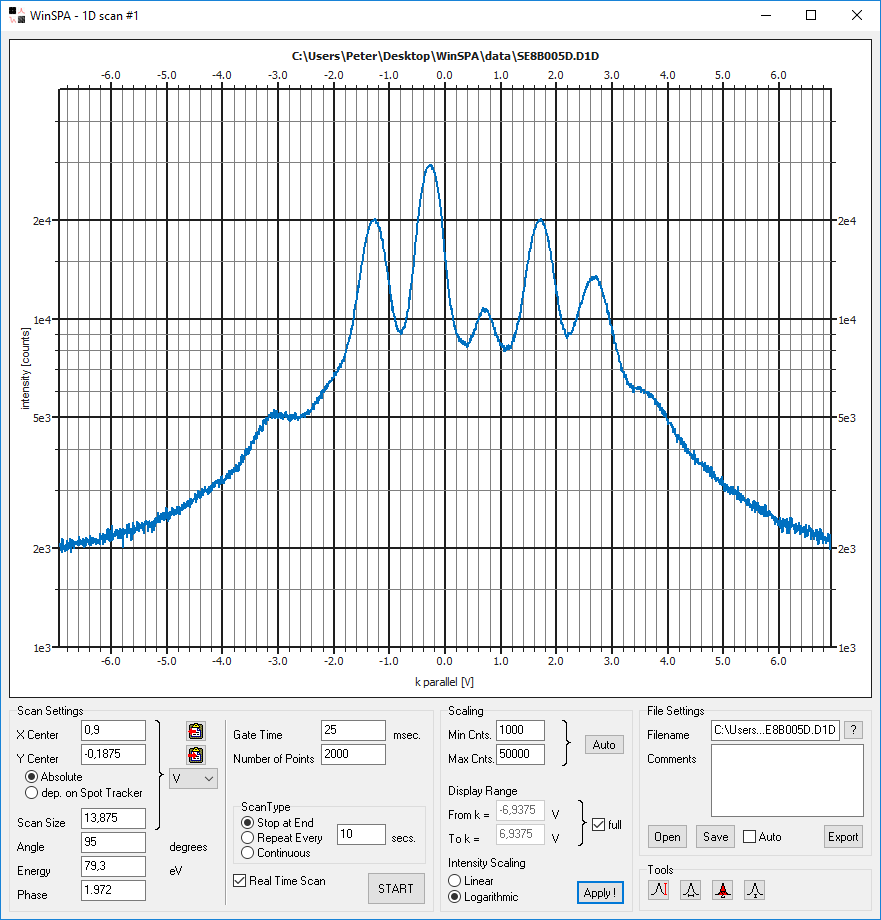
The 1D Scan Settings group box ("Scan Settings")
The 1D Scan Settings group box contains all parameters describing the orientation, energy, gate time and so forth of the 1D scan to be executed.
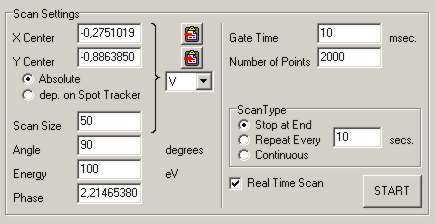
| GUI element | Meaning and Usage |
|---|---|
| X Centre, Y Centre | (x,y) coordinates of the centre of the scan line |
| Absolute / dep.(ending) on Spot Tracker | Set whether the coordinates are given relative to the spot tracker or as absolute values. |
| Scan Size | Length of the 1D scan. |
| K space units | Reciprocal space units for all kx,ky-coordinates (centre and length). |
| Angle | Angle of anti-clockwise rotation of the scan around its centre in the kx,ky-plane. |
| Energy | Energy of the electrons (additional D/A converter board required). |
| Phase | Scattering phase, derived from electron energy and surface step height (see "software settings"). |
| Gate Time | Counter gate time in milliseconds. Typical values are between 0.5 ms and 20 ms. |
| Number of Points | Number of pixels of line scan. |
| Scan type | see scan action |
| Real time scan | Select whether scan is executed as number of point scans with direct update of display after each scanned point (real time scan), or as a 1D scan with a display of the whole data after the complete scan is finished. |
The 1D data analysis Tools group box ("Tools")
With the 1D data analysis Tools you can quickly get a quantitative impression of peak height, width and background intensity of the peaks in your 1D scan.
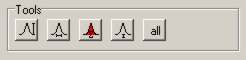
| Tool name | Usage |
|---|---|
| Peak tool | Measure the peak height relative to the background intensity. |
| FWHM tool | Measure the full width at half maximum of diffraction spots. |
| Integral tool | Measure the integral intensity of a diffraction spot. |
| Background tool | Measure the diffuse background intensity. |
| Full analysis tool | Measure all of the above mentioned quantities at once. Should only be used for well-defined, sharp and separated spots. |
The spot tracker with intensity logging ("I(t)")
The spot tracker (in Spa4.1d known as "beam finder") is a scan mode where a tracking algorithm keeps a reference diffraction spot centered and measures the intensities of other spots in parallel. It is meant for
- Logging the intensities of diffraction spots versus time in a deposition or growth experiment.
- Centering another scan (1D, 2D), if the diffraction pattern moves relative to the SPA-LEED instrument due to mechanical drift of the sample or external fields.
![]()
Scan Settings for Spot Tracker
The Spot Tracker scan settings group box contains the parameters that describe a spot tracker scan.
![]()
| GUI Element | Meaning and Usage |
|---|---|
| Spot Name | The name of the diffraction spot to be tracked. This is for you reference only. Short comments like "(00) spot" or "first half order spot" can be helpful during later data analysis. |
| Energy | Energy of the electrons (additional D/A converter board required). |
| X Position, Y Position | (kx,ky)-coordinates of the tracked reference spot. |
| FWHM | Full width at half maximum of the observed spot. This information is important for the determination of the grid size or step size
for the search for the centre of intensity. Note: You can get this value easily from the Opti Scan. |
| Max.(imum) Jump (distance) | What is the maximum drift distance between two spot tracker scans. Hard to guess for you, correct? Try values between 1 and 4 times the FWHM of the reference spot, a good value is 2 times the FWHM. |
| Threshold for Pointscan (yes/no) | Should the tracking be stopped below a certain intensity threshold? |
| Threshold value for Pointscan | Intensity of reference spot, below which the tracking is stopped and the intensity measurement remains at the same position. |
| Algorithm | Which algorithm for centre of intensity determination should be used? (see table below for details). |
| Gate Time | Counter gate time in milliseconds. Typical values are higher than for 1D or 2D scans and should be between 1 ms and 10 ms. |
Note: The purpose of the point scan is to avoid senseless tracking in a growth experiment, where the reference spot (in an out-of-phase condition) may vanish after each (n+1/2)-th grown layer. As soon as the diffraction spot reappears close enough to the last known position, the spot tracker will get it again.
Scanning other Spots in the Spot Tracker
The spot tracker allows you to record the intensity of other diffraction spots relative to the reference spot. They can be defined in the table "Other Spots". If you measure their reciprocal space coordinates with the Opti Scan or with one of the graphic tools such as the Ellipse Tool in the 2D Scan then you can paste the (kx,ky)-coordinates in one of the five rows of the "Other Spots" table with the "Paste Into" button at the bottom; select the row index you wish to paste the coordinates into.
![]()
The reciprocal space map ("RSM")
A reciprocal space map (RSM) is a section through the reciprocal space in the k||-kz direction. It consists of 1D line scans at different energies which are staggered according to the respective scattering phase associated with the electron energies of the line scans. If the sample is correctly adjusted relative to the SPA-LEED (for iterative adjustment procedure refer to the publication of F. Meyer zu Heringdorf in the "References" section) then an RSM shows the orientation of lattice rods and facet rods as well as their I(V) behavior (caused by the LEED structure factor).
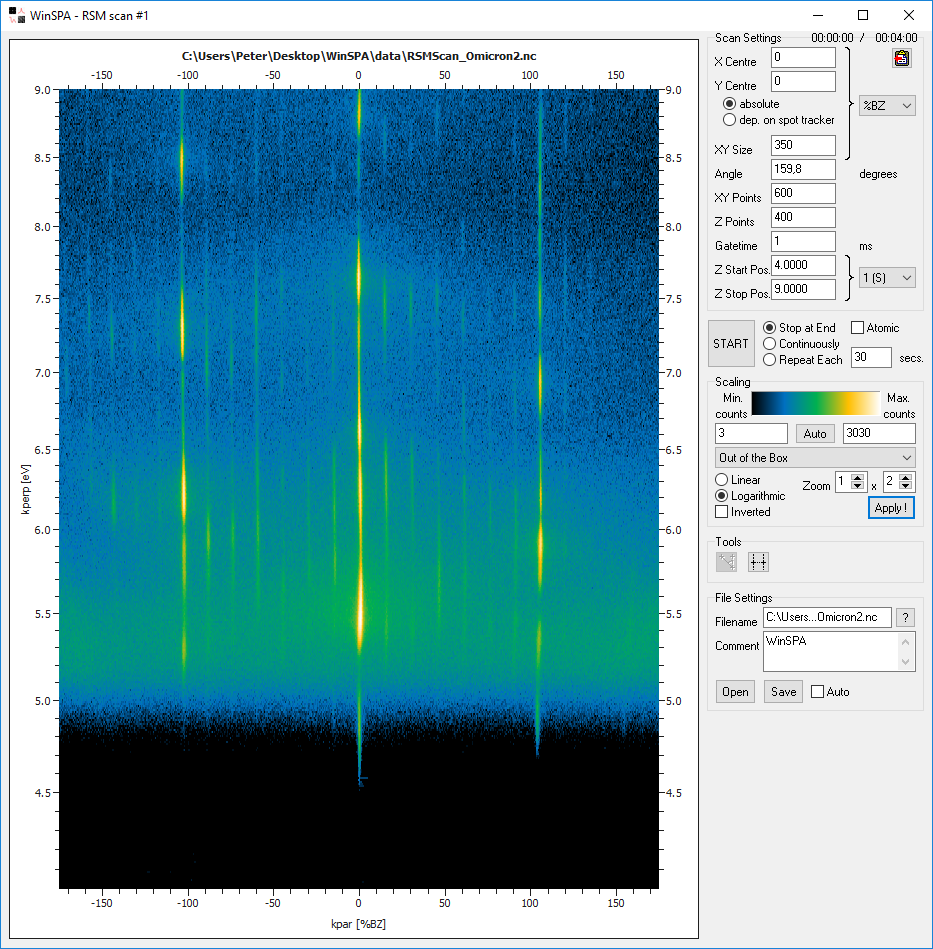
WinSPA makes the acquisition of RSMs a lot easier due to the use of "native" reciprocal space coordinates. If the sample type is correctly set and the sensitivity factors of your SPA-LEED system are correctly determined (both in the "software settings" window) then you can use the RSM scan almost as easy as any other SPA-LEED scan type. In the kz-direction the line scans will be equidistantly distributed in phase (not energy).
The RSM Scan Settings group box ("Scan Settings")
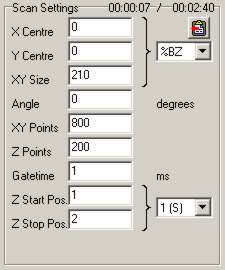
| GUI element | Meaning and Usage |
|---|---|
| X Centre, Y Centre | (kx,ky) coordinates of the center of each line scan. |
| XY size | Length of each 1D scan. |
| K space units | Reciprocal space units for all kx,ky coordinates (center and length). |
| Angle | Angle of anti-clockwise rotation of the scan around its center in the kx-ky-plane. |
| XY Points | Number of pixels of each line scan. |
| Z Points | Number of scan in the kz-direction. |
| Gate time | Gate time of the electron counter in milliseconds. Typical values are between 0.5 ms and 20 ms. |
| Z start Position | Start value of RSM in kz direction. |
| Z stop Position | Stop value of RSM in kz direction. |
| Z Units | Reciprocal space units for kz coordinates. |
Combining basic scan modes
Even though maybe not apparent on the first look, WinSPA allows you to easily combine basic scan types to create complex in-situ measurements of deposition and growth processes on surfaces. It should be noted that the in-situ capabilities of the SPA-LEED can only be used, if either a third-generation SPA-LEED with a conical-shaped front or an "external" electron gun in a RHEED-like geometry is used since the earlier SPA-LEED design with a flat front prevents deposition on the sample when it is positioned for a diffraction measurement.
While the Spa4.1d software provided a "macro" section for the combination of different scans, WinSPA allows you to solve many measurement problems very quickly with only a few settings in each scan window. The settings that are used for scan combinations are:
- The "scan action" settings that can be found in the different scan windows,
- The "(x,y) centre dependent on spot tracker" setting,
- The "copy/paste coordinates to/from clipboard" buttons and
- The spot tracker scan itself.
Please refer to the respective sections for further explanation of these settings.
In the following, some examples will be given on how to use these settings for an efficient combination of different scan modes during a real-time experiment such as a growth or deposition experiment. In all examples it is assumed that you have already done a 2D scan as an overview and starting point.
- Spot intensity measurement with occasional 1D or detail 2D scans.
- Open the needed 1D and 2D scan windows.
- Select the 1D and 2D scans with line/rectangle tools in the 2D overview scan.
- Copy/paste the scan coordinates into the 1D and 2D scan windows. Change number of scan pixels, if necessary. Select "dependent on spot tracker", "stop at end" and "atomic".
- Start the spot tracker.
- From time to time, start any of 1D or 2D detail scans.
- Repeating 1D or 2D scans during spot tracking with occasional additional 1D and/or 2D scans.
- Follow the first three steps as described above.
- For all repetitive scans, select "repetitive" instead of "stop at end" and activate "auto save".
- Start the spot tracker.
- Start all repetitive scans.
- From time to time, start any of 1D or 2D detail scans.
- Adjustment of an RSM scan in parallel to one or more running scans.
- De-select "atomic" for the running repetitive scans.
- Select 1D or 2D detail scans with the rectangle tool in the overview scan.
- Copy/Paste scan coordinates into new 1D/2D scan windows. Execute the detail scans as "atomic". It may take several seconds until they have access to the scan engine.
- If you are satisfied with the line scan for the RSM scan (all relevant diffraction spots captured), just copy the data to the RSM scan window.
- Stop all background scan by selecting "stop at end".
- Start the RSM scan.
You will surely find out many more-or-less-similar measurement applications during your work with SPA-LEED. Please take the examples explained above as suggestions and inspirations.

